How Can We Help?
Using the Segment Builder in Optinize
In this guide, learn how our segment builder makes it as easy as possible for you to perform incredibly meaningful segmentation on the spot, whether you’re managing lists, in your contact database, creating a campaign, or building an automation.
Intro
Segmentation is the act of grouping your contacts by either contact details or action. The purpose of segmentation is to bring more personalization into your marketing.
Our segment builder is one functionality that truly sets Optinize apart. In other platforms, the segment builder lives in one place and can only be accessed there. But in Optinize, our segment builder is a floating feature that allows you to create “segments on the fly” from several different places within the platform.
In this guide, you will learn how to leverage global data in our segment builder to create super-targeted communications. You will also learn how to access the segment builder from anywhere in the platform you might need segmentation to enhance a marketing function.
Using Global Data in Segmentation
There is a lot of global data automatically stored in Optinize that you may not be aware of. In our platform, you can you have access to the following data:
- Contact Details, including Email, First Name, Last Name, Full Name, Phone, Organization, Date Subscribed, Time Subscribed, IP Address, Tag, and Total Conversion Value
- Custom Fields – any custom fields you create
- Actions, including Has clicked on a link, has not click on a link, has opened, Has not opened, Has shared socially, Has forwarded, Has not forwarded, Has replied, Has not replied, In list, Not in list, and Subscribed with subscription form
- Geography, including Country, State, City, Zip and Area code
- Site & Event Data, including Has visited, has not visited, Total page visits, and Total site visits
- eCommerce data, including Has abandoned cart, has abandoned website, viewed a product, add to cart, has viewed product category (collection), has not purchased online and has purchased online.
Not only can you track this data, you can also use it to segment your contacts. In Optinize, you can actually segment your contacts based on their behavior, using data such as that found in the Action options category of the segment builder:
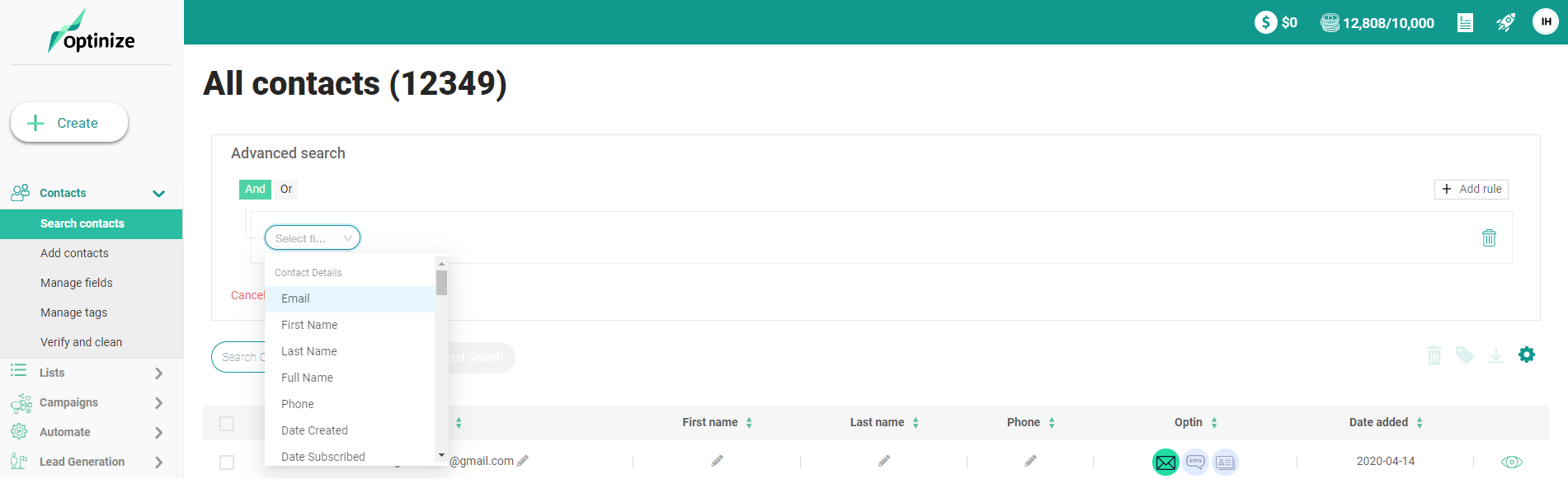
Some marketers habitually tag all of these actions when they happen because they’re not used to working in a platform that tracks this data. Since Optinize keeps track of your link clicks and email opens across every email in your account, you no longer have to obsess over tracking link clicks by applying a tag.
But that’s not all, as an Optinize user you also have access to data captured from your web assets and third-party tools. This can be used to perform even more meaningful segmentation based on contacts’ behavior.
For example, let’s say you have a sales page: YourBusiness.com/salespage. You can use Optinize’s site tracking feature to track how often contacts in your database visit your sales page.
Thus, you don’t have to rely on overly complicated analytics tools to track which contacts have visited your sales page. Instead, you can count on the data we automatically capture for you, and save yourself the time, effort, and risk of human error.
Working in a platform that can track activity within the application, as well as across all your web assets and third-party tools, allows you to take full advantage of the greatest benefit of segmentation: the ability to scale personalization.
Creating Segments On The Fly
It is our firm belief that every form of communication you send should be targeted and highly personalized. That’s why we make it as easy as possible for you to use segmentation in your marketing processes, no matter where you are in the platform. Our segment builder is a floating feature, accessible in a few different areas of the platform:
In Lists
Lists are intended to represent a broad spectrum of contacts that have primarily one main interest in common. You may at times want to further segment a list based on sub-interests represented by tags and custom fields.
To do this, go to lists and click on the 3 dots next to the list you would like to filter. Then click on the “create segment” button and the segment builder will pop up.
In Contacts
The main place where you can access the segment builder is from the “Search Contacts” section. Click on the “Advanced search” button to reveal the segment builder.
From there, you can use the segment builder to filter your contact database by condition. Click the “Add Rule” button to filter by more than one condition. When you’re finished setting your segment conditions, click the “Run” button to view your segmented list of contacts.
You will notice below your defined criteria you have an option to save your segment. Saving as a segment will make your new segment accessible across all your account.
Conditional content
You can also access the segment builder within emails for conditional content. Conditional content includes text boxes, videos, photos and buttons.
Note: In Optinize, conditional content is only available on the “text only” email builder.
Click on the switch icon and the segment builder will appear. You can then see the filters inside the email builder and add different content for contact that meet and don’t meet your criteria.
In Automations
You can access the segment builder in Automations as well.
The first place where you meet the segment builder is when you begin a new automation. There are more than 10 different start triggers to choose from. Start triggers determine how contacts will enter an automation. In your automation, the first thing you’ll need to set is the trigger that will make contacts start the automation
You can access the segment builder from the “smart segmentation” option or select any other quick triggers as below:
- Subscribes – start the automation when a contact is added to a list
- Submits a form – starts the automation when a contact submits a specific form
- Registers on landing page – starts the automation when a contact submits a form on a specific landing page.
- Opens/ Reads an email – starts the automation when a contact opens any email or specific email.
- Click a link in email – starts the automation when a contact clicks on any link or a specific link in an email.
- Webpage visit – starts the automation when a contact visits your website or a specific page.
- Landing page visit – starts the automation when a contact visit any or specific landing page.
- Event is recorded – starts the automation when a contact triggers an event. This can be from Optinize default events or your own custom events.
- API received – starts the automation when a 3rd party system send data through the API.
- Tag is added – starts the automation when a tag is added to a contact.
- Tag is removed – starts the automation when a tag is removed from a contact.
- Field change – starts the automation when contacts data is changed on a specific field.
Segment builder inside the automation
You can also access the segment builder when adding the following actions to an automation:
Action delay is one of the strongest features in automation. You can select this element to set what customer’s action will move him to the next step of the automation, this way every customer sets his or hers pace and you can react automatically based on every contact’s interaction.
Add smart filter is an if/ Else filter that allows you to navigate your contacts on different paths based on the filters set on the element.
All other conditions are quick triggers that you can use within the automation.
Summary
Our segment builder was designed to make the data you need to execute highly targeted marketing functions as accessible as possible.
You can use the global data we automatically capture for you to segment based on the actions your contacts take when they interact with your emails or your other web assets outside of Optinize.
You can also access the segment builder from the Lists, Contacts and Automations sections in our platform to segment “on the fly” as the need arises.
Have you used the segment builder in Optinize yet? Let us know in the comments below!