How Can We Help?
Managing Contacts
Contact management is at the heart of successful marketing automation. The more information you can collect and synthesize, the clearer you will become about what types of communications your contacts prefer.
There have been a number of useful updates to the way you manage your contact information in Optinize. This guide will run through the basics of contact management, and explain how to keep your contacts in order and learn how to segment, merge, delete, and update your contacts.
Import & Export Contacts
What is a contact?
A contact in Optinize is defined by an email address or a phone number. A contact can (and often does) have additional information, but it cannot exist without an email address or a phone number.
Adding Contacts
To add contacts, go to the “Add Contacts” tab. On the left menu, you’ll have the options to “Import” “Add single contact” or “import unsubscribers”.” You can import a list of contacts, individual contacts, or import people who have unsubscribed to your account.
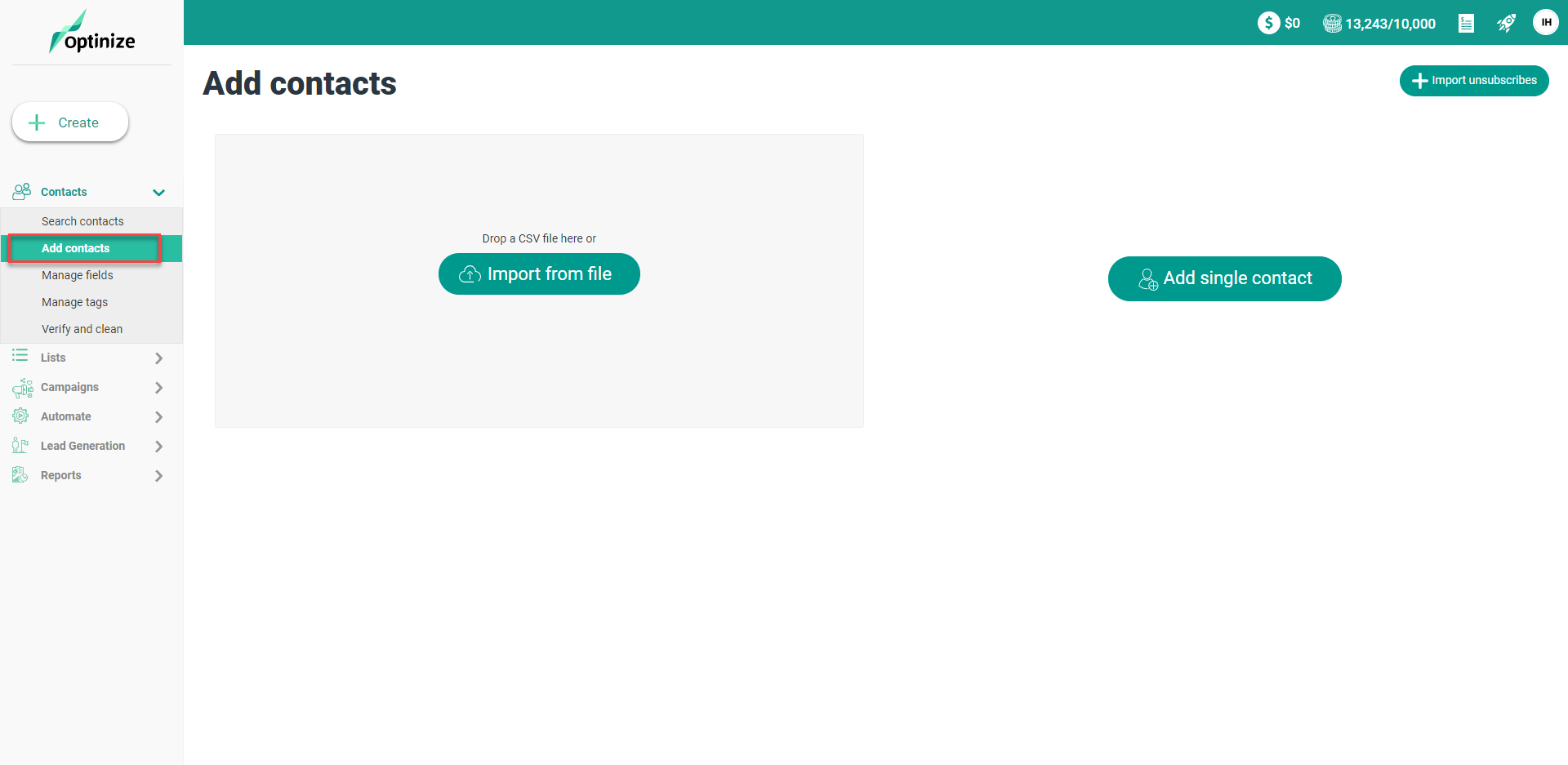
If you just have a contact or two to enter, you can always click the “Add single contact” button and quickly type in the information.
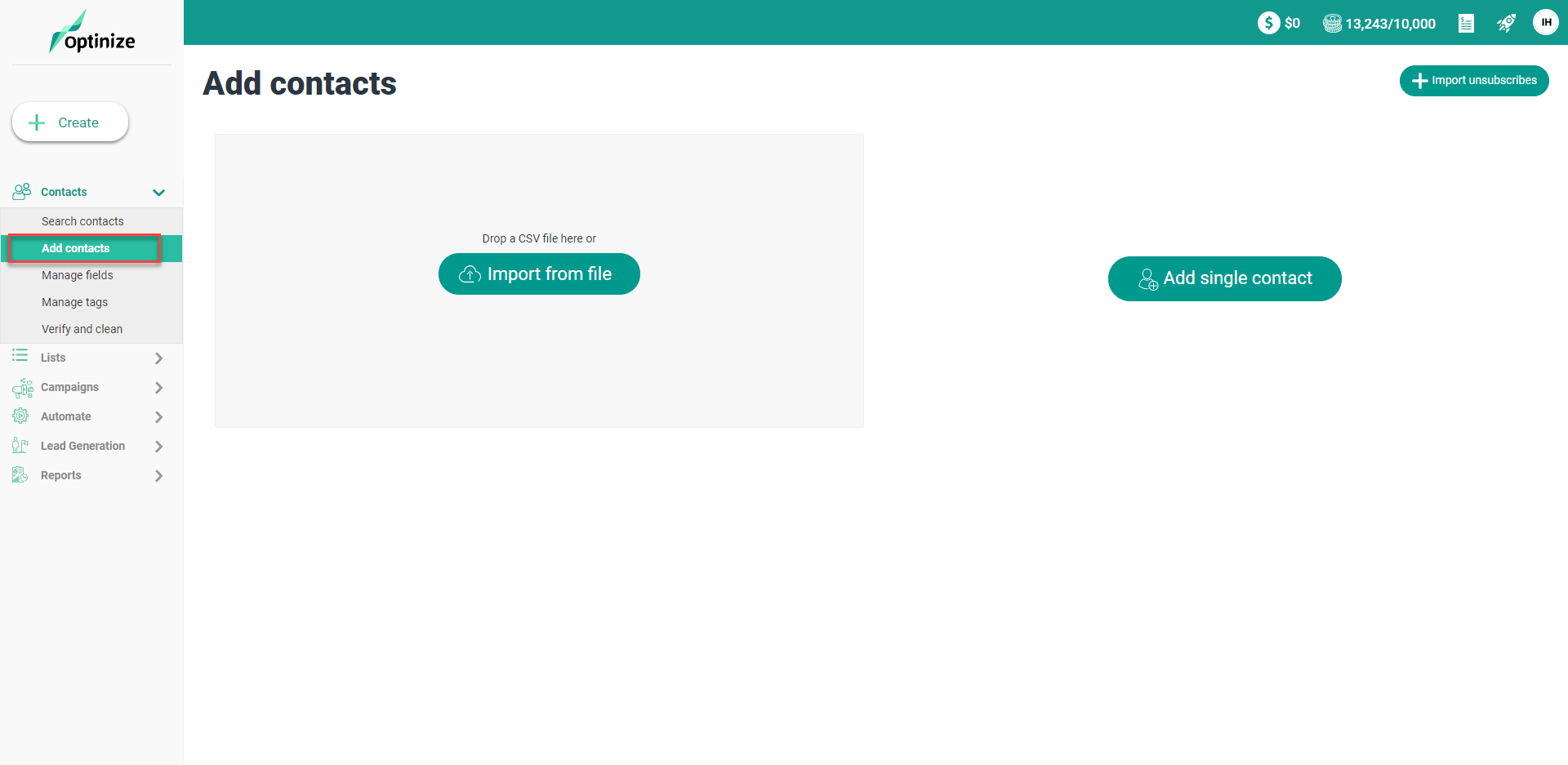
Exporting Contacts
There are two ways to export contacts from Optinize.
From the segment screen
You can export all your contacts or contacts from a specific segment.
From the search screen.
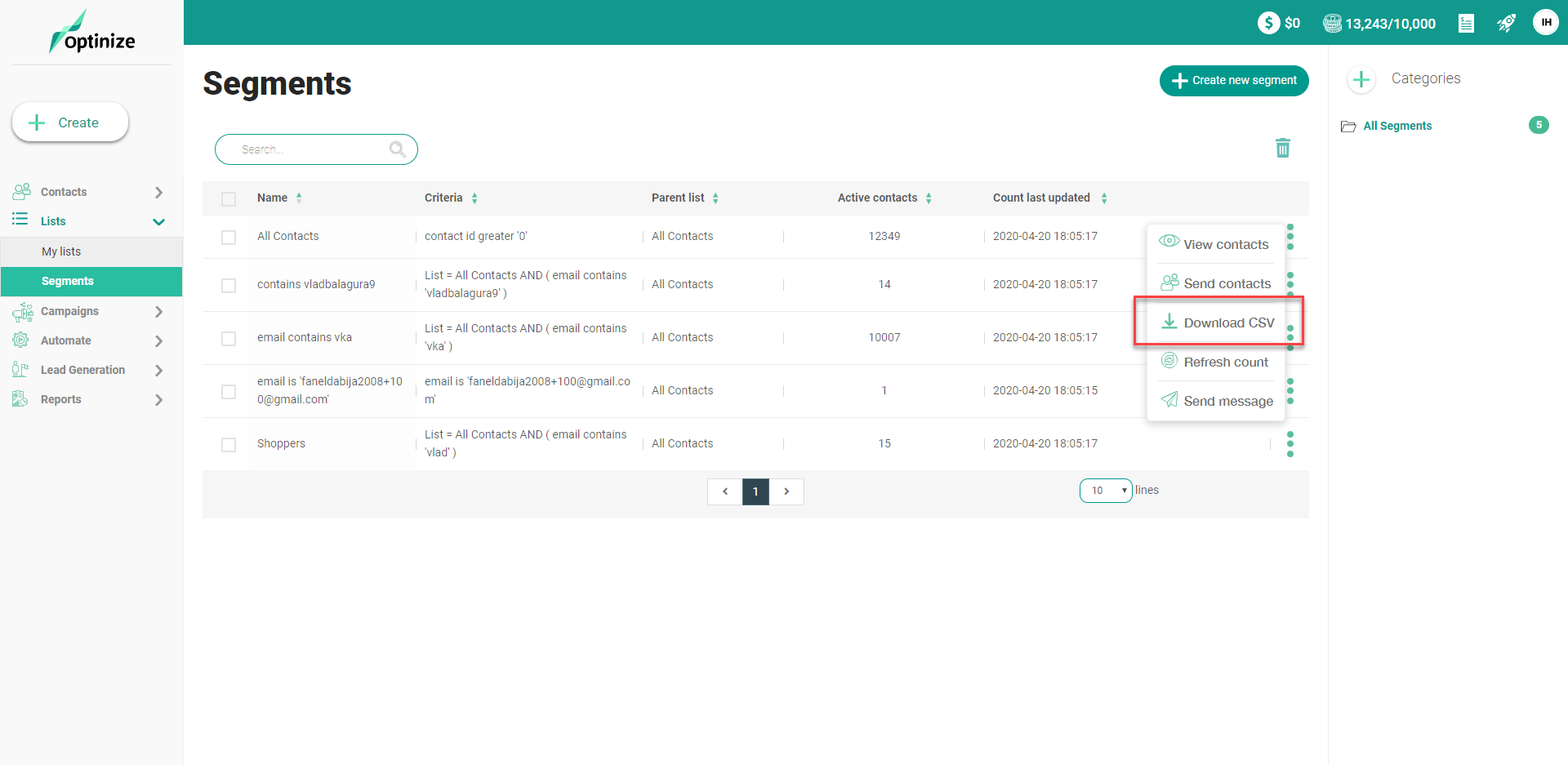
You can export contacts after running a query on the segment builder.
You can view your export process here. Once finished, a “download” button will appear.
Single Contact View
After you click into a single contact, there are many editing options within the single contact view. All the information about that contact, including their activity, tags, subscribed lists, as well as any additional information, is available.
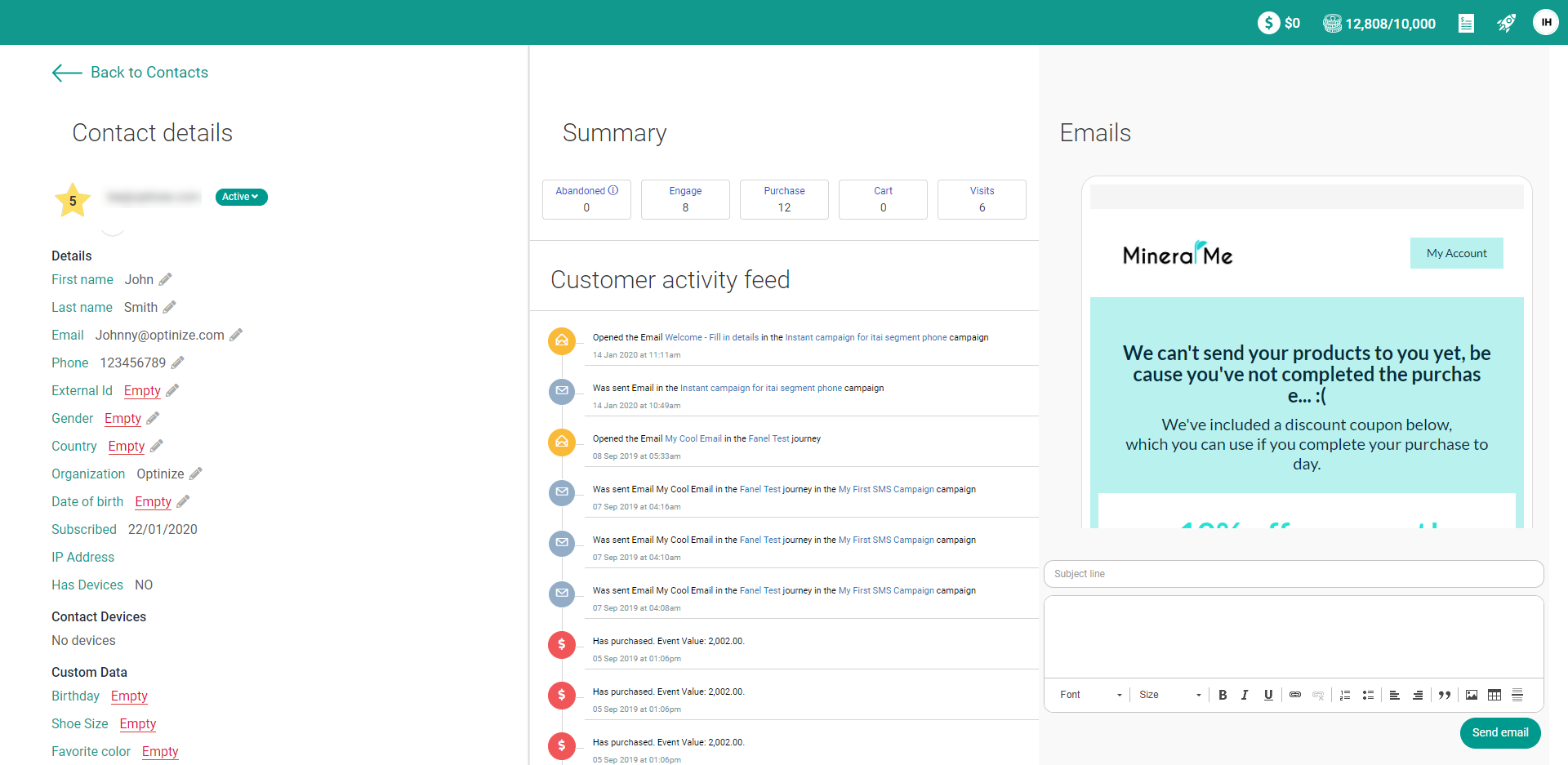
You can edit all of these fields, and enter additional information. Any custom fields you’ve created, including form fields, will show up as individual fields in a contact record, allowing you to input form data for that contact.
You can also scan your contact’s recent activity, including emails, campaign activity, notes, site and event tracking, and automations.
On the right side of the contact record, you have the ability to see past messages sent to the customer or send an email.
Update, Delete and Search Contacts
Returning to the “Search Contacts” tab, you have many options to edit, search, and filter. There is a multi-select option on the top left of your contacts table, enabling you to make an update to all contacts, when necessary.
The bulk editor allows you to perform a bulk delete. If you have contacts you would like to remove from your database for any reason, you can perform a search. After you have your list of contacts, you check the small box in the upper left, and the option to “Delete” will appear.
As always, the system will confirm that you mean to take this action. Deleting contacts in this way will remove them from all lists.
The search bar above your contacts is small but powerful. You can quickly and easily search your contacts for a particular person by using the “Search contacts” field in the upper right.
Advanced Contact Search
When you click in the “advanced search” button, the Segment Builder is loaded on the top of the page, allowing you to create a segment group around very specific criteria. You can add multiple conditions to this search as well. This is a powerful function that enables you to create very granular searches.
After you set your conditions, you will you will need to “Run” the query before making other actions. After you’ve submitted a search, all relevant contacts will be displayed, and the title will show you the number of conditions you’ve set.
You also have the ability to “Save as Segment” in this search, so if you’d like to add an additional group to your search, you can define that as well.
Summary
Knowing how to navigate, update, edit and search your contacts is a vital skill. It will enable you to do contact research and potentially identify trends. The contact page records all of your interactions with your individual contacts.
What types of contact information are you capturing? What kind of searches have proven helpful? Let us know in the comments below.